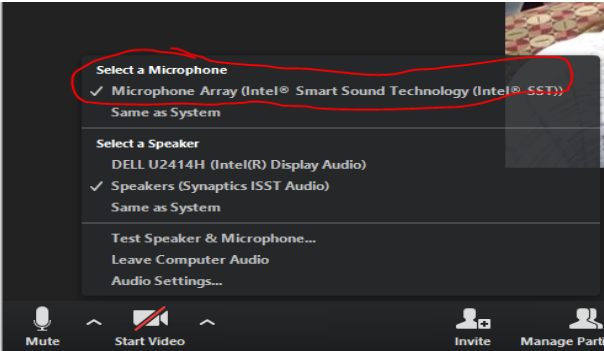Computer Help Desk
Crookston Computer Help Desk
Summer 2022
Monday - Friday, 10:00 am - 2:00 pm
- Email - [email protected]
- Walk-in - 131 Kiehle Building
- Call - 218-281-8000
After hours support is provided by 1-HELP and can be reached by emailing - [email protected] or calling 612-301-4357.
Internet Services
A variety of internet service providers are offering free or discounted services for people who qualify. If you need to take advantage of these offers, please contact the providers who service your area to learn more, or visit our Working and Learning Off Campus page for some service provider contact information.
Please note, certain areas around the state, country, and world will have different demands on the internet and the service quality may vary from time to time, so it may not be the application (i.e. Canvas, email, Netflix, etc.) you are using, but the current quality of your internet service due to the increased demand particularly during peak hours.
How to use your cell phone as a data source/hotspot
Check with your cell phone provider for instructions to set up your phone for “tethering”. Respective providers and cell phone models have different settings and instructions. People are encouraged to check what their data plan is (students please check with their parent/guardian) before using their mobile device as a hotspot to avoid additional charges and/or data overage charges. Not all data plans are unlimited and many throttle speeds particularly for video.
VPN
If you have a UMC issued laptop, the client is already installed.
List of when VPN is needed, and what needs split vs full tunnel (login required)
Zoom
Be aware of microphones being muted, the mute button is always on the bottom left. Utilize the chat feature to interact with others including the host. If you have a powerpoint (or other program) you want to share, open it before the zoom meeting for it to display. UMN Zoom is where meetings can be set up and has a settings page.
Ensure the correct microphone is selected in Zoom. On our campus issued laptops click Mute^ and make sure ‘Microphone Array (Intel Smart Sound Technology (Intel SST)) is selected.
Test joining Zoom
Zoom Mobile: Instructions to download and install on your smartphone
- Zoom Mobile
- Download Zoom Client for Meeting
- Zoom: Audio not working on the Zoom Mobile App (iOS/Android)
Other Zoom Help
Tip: Zoom Chat is always good option during live events.
How do I add a "virtual background" in Zoom?
First, download the file(s) by right-clicking the file, click 'open link in a new tab' for 'Save As', name the file, and click save. Repeat as needed. Just remember where you saved the file. More tips n tricks for adding a Zoom virtual background.
Problems getting Zoom to work?
The Computer Help Desk can always help you download and reinstall the latest HP driver remotely. Please contact the UMC Computer Help Desk [email protected] or call 612-301-4357 and UMN TC campus Help Desk support will enter an incident ticket the UMC Help Desk staff will follow up on.
Laptop Microphone Issues & Recommendations
Internal microphone not working?
We have had some reports of microphones not working on UMC issued laptop computers. We highly recommend that you first contact the UMC Computer Help Desk ([email protected]) and below are some troubleshooting tips to try as well.
- Ensure the correct microphone is selected in Zoom. On campus-issued laptops, click the arrow (^) to the right of the Mute button and make sure “Microphone Array (Intel Smart Sound Technology (Intel SST))” is selected.Consider connecting an external microphone or headset. Headsets provided with most smartphones should work on your laptop.
- Zoom allows participants to join by phone (if enabled by host)
- Download the Zoom mobile app to your SmartPhone and connect using the app.
(Apple App Store | Google Play) - Utilize the chat function in Zoom
- Or follow these directions for a more advanced fix
Contact [email protected] if you need further assistance.
Need a new headseat or external microphone?
Our recommendation for this issue is to purchase an external microphone. You will see much better quality with it. Here are some recommendations:
- Logitech H390 (out of stock on amazon)
- Logitech H650e (out of stock on amazon)
- Jabra Evolve 65 UC (out of stock on amazon)
- Logitech Zone Wireless $194.02 (3/17)
- Headset that came with your mobile phone
Or gaming headsets:
- HyperX Cloud Stinger $34.99
- Razer Kraken X $39.99
- WIRELESS HyperX Cloud Flight $89.99 *
- WIRELESS Logitech G533 $74
- Cooler Master MH-751 MH751 2.0 Gaming Headset *
- Logitech G Pro Gaming Headset with Pro Grade Mic *
* Personal recommendations from the Computer Help Desk and Academic Technology Support staff.
Academic Technology Support Services
Academic Technology Support Services (ATSS) Hours:
Monday - Friday
- In-person from 8:30 a.m. - 4:30 p.m.
- Virtual Assistance email [email protected] from 8:30 a.m. - 4:30 p.m.
- After-hours support please call UMN Twin Cities 1-Help at 612-301-4357. If they are unable to resolve the issue, they will create a ticket and assign it to UMC Academic Technology Support Services for follow-up the next business day.
Telephone Support Services
If you need UMC Telephone Services please contact John Normandin ([email protected]) or Mike Hanson ([email protected]).